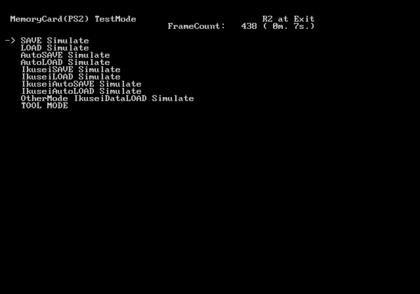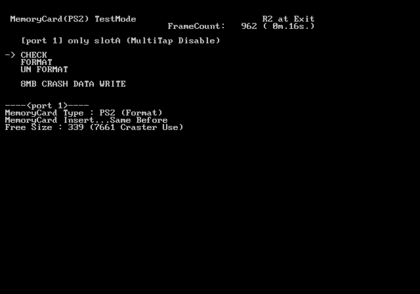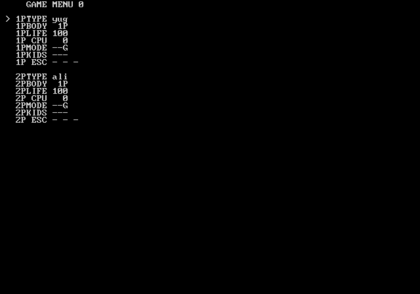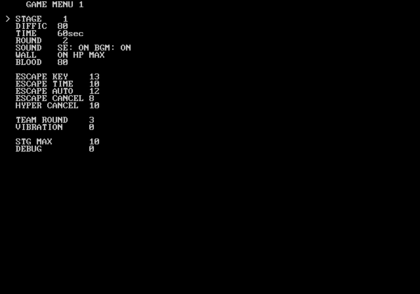Bloody Roar 4
| Bloody Roar 4 |
|---|
|
Developers: Eighting,
Hudson Soft
|
| To do: Document more of the debug menu. |
Bloody Roar 4 is, to date, the final game released in the Bloody Roar series.
Debug Menus
A few debug menus can be enabled with the codes listed below.
USA Codes: Root Debug Menu At Boot 201006EC 00000000 Debug Menu - Game Menu 1 (L1 + X when ARCADE is highlighted) D03EE302 0000BBFF 203EE764 00000005 Debug Menu - Game Menu 2 (R1 + X when ARCADE is highlighted) D03EE302 0000B7FF 203EE764 0000000C Debug Pause Always On 201079D0 00000000 003EFCA0 00000002
- Root Debug Menu At Boot: This gets activated after you boot up the game. Not many options work anymore.
- Debug Menu - Game Menu: Press the buttons labeled above to enter this mode while the game mode, ARCADE is highlighted. The second version doesn't appear to work.
- Debug Pause Always On: Pressing Start while in a match will put another debug menu on-screen.
START UP
You will be present with this when you first start the game. Selecting TAGA will send you to a memory card test screen. Selecting ETC will send you to a sound test and movie test menu.
GAME MENU
With the code Debug Menu - Game Menu 1 on, pressing L1 + X when ARCADE is highlighted will present you with this screen. From here you can view all of the cutscenes.
DEBUG PAUSE
Entering a match with Debug Pause Always On will enable this in the top left corner of the screen when pausing the game. Enter a option with Start button. From here, you can enable an assortment of options.
Renderware Installer
The DUMMY0*.DMM files, in the DUMMY folder, each contain the entire Renderware Graphics SDK Installer for PS2. To open it, just change the file extension to .zip and use it with your favorite compression tool.
The Bloody Roar series
| |
|---|---|
| PlayStation | Bloody Roar 2 |
| GameCube | Primal Fury |
| PlayStation 2 | Bloody Roar 4 |
- Pages missing developer references
- Games developed by Eighting
- Games developed by Hudson Soft
- Pages missing publisher references
- Games published by Konami
- PlayStation 2 games
- Pages missing date references
- Games released in 2003
- Games released in November
- Games released on November 11
- Games released on November 28
- Games with unused code
- Games with debugging functions
- Games with hidden sound tests
- Games with hidden level selects
- Games with unusual dummy files
- To do
- Bloody Roar series
Cleanup > Pages missing date references
Cleanup > Pages missing developer references
Cleanup > Pages missing publisher references
Cleanup > To do
Games > Games by content > Games with debugging functions
Games > Games by content > Games with hidden level selects
Games > Games by content > Games with hidden sound tests
Games > Games by content > Games with unused code
Games > Games by content > Games with unusual dummy files
Games > Games by developer > Games developed by Eighting
Games > Games by developer > Games developed by Konami > Games developed by Hudson Soft
Games > Games by platform > PlayStation 2 games
Games > Games by publisher > Games published by Konami
Games > Games by release date > Games released in 2003
Games > Games by release date > Games released in November
Games > Games by release date > Games released in November > Games released on November 11
Games > Games by release date > Games released in November > Games released on November 28
Games > Games by series > Bloody Roar series