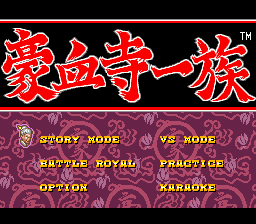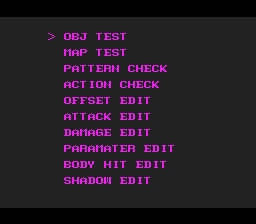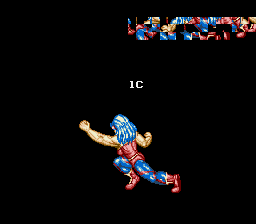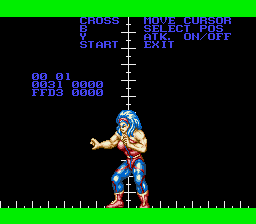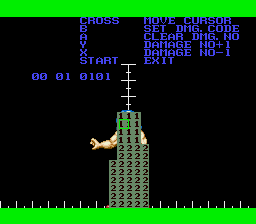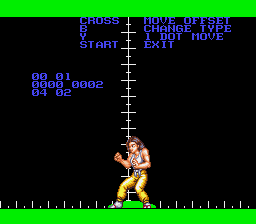Gouketsuji Ichizoku (Genesis)
| Gouketsuji Ichizoku |
|---|
|
Developer: Make Software
|
| This page is rather stubbly and could use some expansion. Are you a bad enough dude to rescue this article? |
Contents
Debug/Edit Menu
| To do: Complete/correct the documentation for this. Also, see if there's another way in (writes 1 to word $FFDC26). |
Start the game with both 3F0:60 (to bypass the checksum) and 408:0001 (the magic) to show a debug menu with various editing options. Press A, B or C to enter any of the options. To come back to the main debug/edit menu, press Start from any of the subscreens except for OBJ Test.
OBJ Test
Test the game out with the new parameters given.
Map Test
See a map that automatically scrolls, showing all of the map's details. The only control here is pressing Start to leave this screen.
Pattern Check
See all of the sprite banks as shown in the game and as loaded in the VRAM. Press Left or Right to change the character's sprite.
Action Check
See the characters moving in action. Similar to the above, it shows the sprite as shown in the game and as loaded in the VRAM. Press Left or Right to change the animation. The sound accompanying an action also play. Note the left character is controlled with the first player's controller, while the right character is controlled with the second player's controller.
Offset Edit
Change the character's position on the screen.
- Left/Right - Change character's position.
- B - Reset the character back to its original position.
- Holding C and pressing Left/Right - Change the character's motion.
- Holding Z and pressing Left/Right - Change the character's frame.
- Y - Move the character's position by 1 pixel.
- Select - Change character.
Attack Edit
Change the attack collision detection.
- Left/Right - Change attack box's position.
- B - Change the selected collision pointer.
- Holding C and pressing Left/Right - Change the character's motion.
- X - Reset collision pointers.
- Y - Make collision pointers visible/invisible.
- Holding Z and pressing Left/Right - Change the character's frame.
- Select - Change character.
Damage Edit
Change the amount of damage is done to the player when a part of a character is hit. This appears to be bugged.
- Direction Pad - Change cursor's position.
- Holding A and pressing Left/Right - Move the collision box by one pixel.
- B - Apparently supposed to change the amount of damage done to an area. This only briefly changes the box before reverting to its default state.
- Holding C and pressing Left/Right - Change the character's motion.
- X - Change the collision box type by -1.
- Y - Change the collision box type by +1.
- Holding Z and pressing Left/Right - Change the character's frame.
- Select - Change character.
Paramater Edit
Typos aside, this would allow one to change some parameters. None of the controls listed here work, aside from going up and down in this menu. However, like many of the other sub-menus, holding C and pressing Left/Right does change the character's motion. Holding Z and pressing Left/Right also changes the character's frame.
Body Hit Edit
Change a character's collision detection.
- Direction Pad - Change the collision pointer's position.
- A - Make collision pointers invisible.
- B - Change the selected collision pointer.
- Holding C and pressing Left/Right - Change the character's motion.
- X - Make collision pointers invisible.
- Y - Move the right collision pointer's position by 1 pixel.
- Holding Z and pressing Left/Right - Change the character's frame.
- Select - Change character.
Shadow Edit
As the name indicates, this allows the player to change where the shadow is.
- Left/Right - Change shadow's position.
- B - Change shadow's type.
- Holding C and pressing Left/Right - Change the character's motion.
- Y - Move the shadow's position by 1 pixel.
- Holding Z and pressing Left/Right - Change the character's frame.
- Select - Change character.
The Power Instinct series
| |
|---|---|
| Arcade | Power Instinct • Power Instinct 2 • Gogetsuji Legends |
| Neo Geo | Matrimelee |
| Genesis | Gouketsuji Ichizoku |
| SNES | Power Instinct |
| PlayStation 2 | Shin Gouketsuji Ichizoku: Bonnou Kaihou |
- Pages missing developer references
- Games developed by Make Software
- Pages missing publisher references
- Games published by Atlus
- Genesis games
- Pages missing date references
- Games released in 1994
- Games released in November
- Games released on November 18
- Games with debugging functions
- Stubs
- To do
- Power Instinct series
Cleanup > Pages missing date references
Cleanup > Pages missing developer references
Cleanup > Pages missing publisher references
Cleanup > Stubs
Cleanup > To do
Games > Games by content > Games with debugging functions
Games > Games by developer > Games developed by Make Software
Games > Games by platform > Genesis games
Games > Games by publisher
Games > Games by publisher > Games published by Sega > Games published by Atlus
Games > Games by release date > Games released in 1994
Games > Games by release date > Games released in November
Games > Games by release date > Games released in November > Games released on November 18
Games > Games by series > Power Instinct series