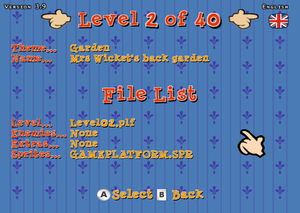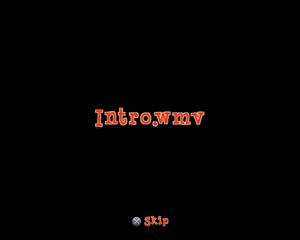Mr. Bean
| Mr. Bean |
|---|
|
Also known as: Mr Bean's Wacky World (Wii, US), Mr Bean's Wacky World of Wii (Wii, EU)
|
Mr. Bean is a 3D collect-a-thon based on Mr. Bean: The Animated Series (since the live-action leg of the franchise wouldn't work quite as well with the graphical capabilities of the PS2). In this installment, everyone's favorite quiet kook learns that his beloved teddy bear, Teddy, has been kidnapped. Thus, he journeys across Britain to pay the ransom by collecting cat food, soundtracked by a never-ending stream of smooth jazz.
As an aside, this game has no credits, only copyrights.
Contents
Debug Features
Nintendo DS
Present in the file MB_Settings.ini are a bunch of settings. Changing these enables the respective debug feature.
Debug_On False Demo_on False Scroll_On False Language_On False Version_On False Music_On True
| To do: Find what Scroll_On does. |
Debug_On
Enables an extra entry on the main menu: "Debug Mode". This acts as a level select to all areas of the game. Also adds "All Jigsaws", "All Biscuits", "All Teddies" and "Level End" options in the pause menu.
Demo_On
When the game is started, makes it go straight to the first level.
Language_On
Enables a language indicator in the top-right corner and the ability to press L and R to cycle between languages.
Version_On
Adds "V1.7" to the bottom-right corner of the top screen.
Music_On
Enables/disables music.
PlayStation 2, Wii, Windows
A similar settings file named Game.ini can be found in the PS2, Wii and Windows release. Setting a value to 1 enables an option, while 0 disables the option.
ShowVersion=0 Audio=1 QuickBoot=0 EnableDebugMenu=0 DebugMenuItem=0
ShowVersion
Displays "Version 3.5 SLES-54666" for the PS2, "Version 3.9" for the Wii and "Version 5.2" for Windows on the top left corner of the screen. The version is actually right above the options in Game.ini and can be changed to other values, but will round up to the first decimal place. Setting a non-number value defaults it to "1.0".
Audio
Enables/disables audio.
QuickBoot
Skips the opening credits and logos.
EnableDebugMenu
Enables a debug menu that can be selected from the main menu. This also enables a free camera and a real-time language changing option.
The free camera can be activated by pressing R2 on PS2 and F1 on Windows.
The language can be cycled through at any time during the game with SELECT on PS2, Minus (–) on Wii and L on Windows.
The debug level select menu displays the theme and name of each level, as well as the internal file name and what sprite file is used. Enemies and Extras always say "None" even if a level features both.
A basic debug display also appears while the main debug option is enabled. It details the player's x/y/z position, and the level number in accordance with the level select menu.
DebugMenuItem
Enables a menu in the pause menu that can give all of a specific item for a level. There's also an option to jump to the end of the current level. This option is automatically enabled with EnableDebugMenu on PS2.
Other Options
The Windows version has additional debug options available if the game is running in windowed mode under the View tab.
| Render Mode > | Point |
| Line | |
| Solid | |
| Textured | |
| Display Mode > | Off |
| Culling Boxes | |
| Collision Spheres | |
| Collision Bounds | |
| Lights | |
| Cameras | |
| Enable Lighting | |
| Enable Fog | |
| Objects | |
| Use Polygon Lists | |
| Height Maps | |
| Texture Viewer | |
| Metric Viewer | |
| Model Viewer | |
| Pathfinder Obsticles |
Render Modes
There are four different render modes: the regular one, a solid color one where everything is white except the outlines, a lined wireframe and a dotted frame mode.
Texture Viewer
Shows all the currently loaded textures in memory. You can zoom in and out on the currently highlighted texture with [ and ].
This menu is also present in the PS2 version and can be enabled with this code. Zooming on PS2 is done by pressing R2 and L2.
002EEDF4 00000001
Metrics Viewer
This option only seems to work properly on PS2, displaying the current performance and usage metrics.
002EEDF8 00000001
CPU / GPU Usage
A broken option that's only present in the PS2 version. Enabling this option displays the frame rate, CPU and GPU usage, as well as enables the coordinates, version display and language selector regardless of the GAME.INI settings. Having this option enabled also has some other unusual side effects such as the game being guaranteed to almost always crash and give a Software Error screen if it's enabled on loading screens, as well as displaying a placeholder Intro.wmv cutscene.
To minimize problems, the display can be toggled by pressing R3 + UP and R3 + DOWN.
D0454F82 0200FFEB 00455960 00000001 007D7288 00000001 D0454F82 0200FFBB 00455960 00000000 007D7288 00000000
Unused Text
Bonue Clip 5
Present in ENGLISH.TXF, grouped together with the bonus clip text.
Leftover Batch Files
Only in the Wii version are a couple of batch files that can be found in the root directory of the game disc.
b.bat
cd..\..
r.bat
setndenv DvdRoot "c:/MrBean/Wii/Exe" ndrun Game.elf
Game Project Remnants
| Download Game.elf_Data.zip
File: Mr Bean Wii Game.elf_Data.zip (info)
|
Also only in the Wii version of the game is a folder named game.elf_Data. Inside are two files that were originally from the debug version's project folder. CWSettingsWindows.stg contains all of the settings for the project, while TargetDataWindows.tdt contains a file listing of the entire codebase and brief descriptions of each file.
Unused sounds
MRBEANLAUGH01
A sound of Mr. Bean laughing.
Unused Tutorial Versions
The PS2 version features a Tutorial option, which displays a short video explaining the basic controls of the game. In the PAL version, this tutorial is only available in five of the languages (English, French, Italian, Castilian and Dutch), the other languages (German, Swedish, Finnish, Danish, Norwegian and Portuguese) missing the tutorial option from the menu entirely. However, unused versions for these languages exist, located in the MOVIES folder. It is not known why these specific languages were left unused.
Although the videos for these unused languages can be loaded by replacing them over the accessible ones as usual, it is also possible to access them by opening the tutorial in one of the used languages and quickly switching to one of the unused ones using the debug language switch option with SELECT before the screen fades to black.
| Unused tutorial languages (7:02) |
|---|
In addition, the English tutorial is also present on the Wii version's files, located under Movies/Tutorial.thp, probably left as a placeholder for an eventual Wii tutorial that was never realised.
- Pages missing developer references
- Games developed by Beyond Reality
- Pages missing publisher references
- Games published by Blast! Entertainment
- Games published by Red Wagon Games
- Nintendo DS games
- PlayStation 2 games
- Wii games
- Windows games
- Pages missing date references
- Games released in 2007
- Games released in November
- Games released on November 23
- Games released on November 29
- Games with unused cinematics
- Games with unused sounds
- Games with unused text
- Games with debugging functions
- Games with hidden level selects
- To do
Cleanup > Pages missing date references
Cleanup > Pages missing developer references
Cleanup > Pages missing publisher references
Cleanup > To do
Games > Games by content > Games with debugging functions
Games > Games by content > Games with hidden level selects
Games > Games by content > Games with unused cinematics
Games > Games by content > Games with unused sounds
Games > Games by content > Games with unused text
Games > Games by developer > Games developed by Beyond Reality
Games > Games by platform > Nintendo DS games
Games > Games by platform > PlayStation 2 games
Games > Games by platform > Wii games
Games > Games by platform > Windows games
Games > Games by publisher > Games published by Blast! Entertainment
Games > Games by publisher > Games published by Red Wagon Games
Games > Games by release date > Games released in 2007
Games > Games by release date > Games released in November
Games > Games by release date > Games released in November > Games released on November 23
Games > Games by release date > Games released in November > Games released on November 29