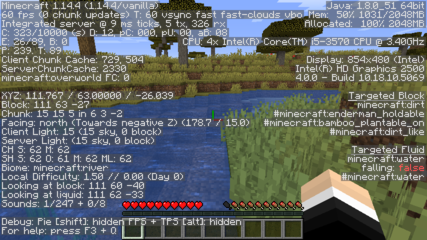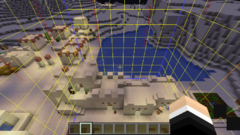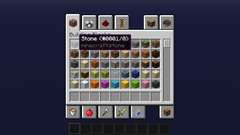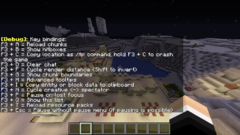Minecraft: Java Edition/Debugging Material
This is a sub-page of Minecraft: Java Edition.
The Java Edition of Minecraft contains a lot of debugging features, and we mean a lot.
Contents
Debug Text
In the language files for the game, lines 221 and 3296 to 3320 contain some debug-related strings. They are indeed used by the debugging options shown below.
generator.debug_all_block_states=Debug Mode
debug.prefix=[Debug]: debug.reload_chunks.help=F3 + A = Reload chunks debug.show_hitboxes.help=F3 + B = Show hitboxes debug.clear_chat.help=F3 + D = Clear chat debug.cycle_renderdistance.help=F3 + F = Cycle render distance (Shift to invert) debug.chunk_boundaries.help=F3 + G = Show chunk boundaries debug.advanced_tooltips.help=F3 + H = Advanced tooltips debug.creative_spectator.help=F3 + N = Cycle creative <-> spectator debug.pause_focus.help=F3 + P = Pause on lost focus debug.help.help=F3 + Q = Show this list debug.reload_resourcepacks.help=F3 + T = Reload resource packs debug.reload_chunks.message=Reloading all chunks debug.show_hitboxes.on=Hitboxes: shown debug.show_hitboxes.off=Hitboxes: hidden debug.cycle_renderdistance.message=Render Distance: %s debug.chunk_boundaries.on=Chunk borders: shown debug.chunk_boundaries.off=Chunk borders: hidden debug.advanced_tooltips.on=Advanced tooltips: shown debug.advanced_tooltips.off=Advanced tooltips: hidden debug.creative_spectator.error=Unable to switch gamemode, no permission debug.pause_focus.on=Pause on lost focus: enabled debug.pause_focus.off=Pause on lost focus: disabled debug.help.message=Key bindings: debug.reload_resourcepacks.message=Reloaded resource packs
World Type
Introduced in snapshot 14w26a, holding Alt while selecting a world type will grant access to a hidden world type called "Debug Mode" after scrolling through the standard world types. Doing this will hide the other world options.
This world type only consists of all blocks in the game separated by 1-block gaps. Upon starting the world, you will be forced into Spectator Mode where you cannot interact with the world in any way. If you get into Creative Mode and try to break anything, it will instantly respawn. If you do anything that causes a floating block to update (such as stepping on a pressure plate), many copies of that item will be dropped due to the item being recreated rapidly, and as a result the game may freeze.
Key Combinations
| To do: A few things.
|
Pressing F3 in-game brings up a debugging overlay that displays various debugging text, including:
- The version of Minecraft you are playing (as well as the client type, which defaults to vanilla if you're playing an unmodded version of the game).
- Framerate.
- The number of chunk updates.
- Your max framerate.
- Whether you're using Fancy graphics or Fast graphics.
- Your render distance.
- Your current coordinates.
- The coordinates of the block you are currently looking at.
- The coordinates of the chunk you are currently in.
- The direction you are facing (north, east, etc.)
- The biome you are currently in.
- Current light level.
- Current difficulty level (easy being 0.76, medium being 1.54, hard being 2.33).
- Number of days gone by.
Performance Key Combinations
Holding Shift and pressing F3 in-game to open the debugging overlay shows a pie chart of what is using the most resources, and each of the things listed are all color coded separate colors. Doing the same thing but except holding Alt instead of Shift brings up an alternate way of seeing framerates.
Command Key Combinations
Debug Stick
| To do: Add more screenshots for context and describe its purpose more. |
The debug stick is an unused item from Minecraft 1.13's snapshot "17w46a", that uses the texture of the stick and can only be accessed by using /give @s Minecraft:Debug_Stick. Right clicking will change the state of the block you are hovering on, and left clicking will choose the state you want to edit. Holding Shift while doing either of the actions will do the same action, but reversed.