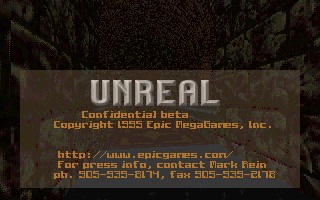Proto:Unreal/December 1995 Level Tech Demo
This is a sub-page of Proto:Unreal.
The Unreal 1995 Tech Demo is an early prototype of Unreal made about two and a half years before the final game came out. Needless to say, there is an enormous difference between this and the final version. In fact, nearly everything in this prototype did not appear in the final version with the exception of the editor's 3d view. The “gameplay” in this prototype is nearly non-existent; all you can do is walk around a few levels and fire bouncing light sources at nothing.
This prototype seems to be designed purely around a fantasy theme, as there are no futuristic textures anywhere in it.
Sub-Pages
| Help File The help file included with this prototype contains some interesting information on things not seen in the final game. |
General Differences
- The console is separate from the rest of the “game”.
- None of the final's console commands work.
- The engine uses a special format, .unr, for levels and graphics. This format cannot be read by any of the final's tools.
- There is no HUD, weapons nor enemies.
- There is an automap feature that can be activated by hitting the TAB key.
- The editor is built into the game's .exe, like in Unreal Tournament 3.
- The .exe uses an icon that is much different from the final's icon. It looks like an Orthodox Cross.
- Levels are run by using one of four .bat files included with the prototype. Clicking on the main .exe will open up the last level you played.
- There is a primitive specular-like effect used on textures. This does not appear in the final game.
Controls
A good deal of the Tech Demo's interesting keys are not documented in the .HLP file.
- TAB: This brings up a 3D automap, like the one in Doom! It's a bit messy, but it works perfectly.
- E: Brings up something called “EdServ”, which is basically a variant of the regular “chat” option that doesn't print your message when you press Enter.
- T: Chat. Works like the one in Quake, but the message is printed to the console, not in the game.
- [, ]: This will possess any camera placed in the level. The .HLP file suggests that this feature could be used on monsters as well, hinting at an ultimately-scrapped feature.
- G: Brings up a “GameServ” prompt, which behaves exactly like the Chat feature.
- \: Takes a PCX screenshot.
- C: According to the HLP file, this sets the game to third-person mode. The cameras lack an actual third-person model, so all that happens to the player is that the game zooms out.
- Shift: Holding down Shift will make your character run. It will also make your cursor transform into a pencil-shaped thing with a four-way arrow to the right of it. The cursor doesn't seem to do anything.
- Ctrl: Hitting Ctrl will make your character fire a light source (represented by an eye icon) that can bounce off of walls. The light source will disappear about 30 or so seconds after being fired.
- Alt: Holding down Alt while using the movement keys will let you strafe, like in Doom!
Characters
When UNENGINE.dll is read in a hex editor, strings for characters named "PWoman", "RedDragon", "Gargoyle" and "JWizard" can be found in it. However, attempting to hack them into a level will make the game load the generic actor icon used in the final UnrealEd.
Strangely, the .HLP file included with the tech demo lists the Woman, the Dragon and the Gargoyle as functioning, even though they clearly are not. Even stranger is that the .HLP file is older than the .exe file that the Tech Demo uses.
Graphics
Textures used in levels are stored in their UNR files. The GRAPHICS.UNR file contains default texture, fonts and icons. There is one graphic, the skybox texture, that can be accessed easily. Other textures can be exported using command:
RES EXPORT TYPE=TEXTURE NAME=xxx FILE=xxx.pcx
Skybox Texture Oddity
The skybox texture is a bit weird; when viewed outside the game, it is purple tinted, but when you see it in the game, it is a light-blue tint.
Levels
Note that all of the images in this section have had their brightness increased because the default lighting is very dark and it cannot be adjusted in-game.
Eric
Eric is the first level.
Eric starts the player facing the sky on a balcony. If you turn 180 degrees, you'll find a path that leads inside. Go in and you'll be on a bridge the player can fall off of. Continue forward and you'll find yourself in a large room.
This large room has two floors. If you came here from the bridge, you'll be on the second floor. If you fell off of the bridge, you'll be on the first floor. Either way, there is no way back to the second floor if you get to the first one. On one side is a detailed stairway and arch that leads to a dead end. There are two pillars near the stairway that have what appear to be two light entities on top of them. On the other end is an arch that leads to where the player lands if they fall off of the bridge.
A large, mosque-like building exists in this map and can be found by walking into the sky west from the start of the map. It's quite detailed and doesn't appear to be linked to any part of the map. On the lower-right side of the mosque is a tower and an incomplete floor. The interior can be accessed by selecting “New Window”, but it only consists of a semi-detailed hallway and a blank room in the middle of the mosque.
Cliff
You'll start Cliff facing an archway. Going forward, you'll be in a small, rectangular room that has a light entity on one side and an archway to another room across from the first archway. Past the second archway is a large room with two staircases near the archway, two glass window textures with light entities in front of them, and an alcove with a light source in it. If you go up the stairs, you'll be in another rectangular room, but this time there are two windows looking out to the room you spawned in.
Going back to the room you spawned in, you'll find a few interesting details in it, such as pillars with a strange-looking wizard engraved on their base and sewer grate textures. To the right of where the player spawns is an archway. If you go through the archway, you'll end up in another rectangular room, but this one is filled with several light sources.
That's all there is in this map.
John
John starts off in a hallway with stairs in it. The stairs lead to a large room that has windows on its left side and a few paths on the right. The right path closest to the stairs leads to nothing, the right path in the middle of the room leads to another room, while the right path farthest away from the staircase leads to a strange, preacher's pulpit-like object.
The middle right path leads to a medium-sized room that is filled with pillars using a marble texture and a lighting icon. Scattered throughout the room is the wizard engraving texture seen in Cliff. Across from where you enter the room is another hall, but it leads to a dead end. To the left of where the player enters the room is a hall that leads to another room.
The last room in the level is a surprisingly complex room with multiple floors and windows. Across from where the player enters the room is a staircase that leads downward. After going down the stairs, the player will be at a fork and a small window. Both paths lead to dead ends that are blocked off by marble-textured walls.
If the player turns left when they enter the last room, they'll find a pathway that leads to the second floor. The second floor contains a very large window, two square-shaped parts on each side of the floor and a strange-looking etching that never appears anywhere else in the prototype.
James
James is the shortest map in the prototype.
The player spawns facing the top of a stairway. The player will be able to go down the staircase, but it quickly leads to a dead end. Going back up the stairs, the player will be in a room with two pillars, a window to the right of the staircase and two paths in the very pack. The bottom of the walls in the room have a stylized flame texture on them. The left path leads to a dead-end with a neat-looking door texture not seen in the final game, while the right path leads to a dead end that uses the wall texture seen throughout the map.
That's it.
Unreal
Unreal is by far the largest map in the prototype. Note that many copies of the proto have this level missing because it had no batch file originally and it wasn't present in the Maps folder, thus being always overwritten and lost when the player ran any of the .bat files used to launch the previous levels.
The player spawns in the middle of a circular room with crosses on the walls and black marble floor tiles. Should they turn back, there'll be a corridor leading to a small room which in turn leads into another corridor with a dead end. Should they take the frontal-left path instead, they'll end up in another dead end room. The right path leads into more corridors and eventually, another intersection. Taking the right path on the intersection will lead the player into a room with several props near the ceiling, aligned into a star pattern. Taking the left path instead leads into a room with the cross texture being misaligned. The crosses there are horizontal instead of vertical. Following the path further will eventually lead into a large multi-layered room with a visible sky and just one exit, another corridor which will split into two cave-like appendages both leading to the same large balcony. Between them there is a place where the player should jump down, but approaching it crashes the game.
Music
UNREAL
UNREAL is played in Eric.
This song also appears in a 1996 trailer for Unreal.
UNREALS
UNREALS is played in Cliff and James.
UNREALT
UNREALT is played in John.
Editor
The 1995 Tech Demo contains a very early and incomplete version of UnrealEd1. To access it, create a shortcut to UNREAL.EXE, then add "-editor" as a command parameter, then click on the shortcut. When the game is started this way, it will show just the console. Access the "window" option in the menu, then click on "New Camera" to open the editor viewport.
This version of UnrealEd is unusual in a few ways. First, you cannot place any brushes nor entities in a map. Second, the console prints "SERVER: Login accepted" and "SERVER: User Editor logged in" when you first start the game in editor mode, which is rather weird terminology to use when activating a game's editor. Lastly, there doesn't seem to be any way to load any preexisting maps into the editor; editing the included .bat files to run in editor mode will make the game load a blank level, not the level included with the .bat. Note: This is because there is a special command to load maps as have been found out. Loading the individual maps have been made possible and even switch to multiple modes. You can manipulate brushes but you cannot really create new shapes with the basic functionality and lack of full editor.
Options
Map
Plain Textures, Dynamic Lighting, Smooth Shadows, Ploygons and Shaded
These are likely to be rendering options for 3d view, but since you can't place any brushes in the maps, they do nothing.
Map Overhead, Map XZ, Map YZ
These options change the editor port's view so that it shows a map from a certain angle. However, since there's no way to place brushes as reference, all of the viewports look the same.
Map Persp
Activates the 3D/Phantasy Star 2 battle background view.
Properties
Show Brush, Show Actors and Actors as Icons
These options let you toggle what parts of a map you want to see. You can't place either brushes nor actors in a map, so these don't do anything.
Show Background
Toggles the skybox texture.
Show Coordinates
Prints a readout of your current coordinates on the bottom of the screen.
Show Axis
Does nothing.
Show Groundplane
This is checked on by default. Unchecking it will make the blue grid on the screen disappear.
Smooth Lines
Selecting this enables anti-aliasing, making the grid much brighter.
Size
Same as the regular game's Size menu.
Keys
Note that all of the regular in-game keys work while in the editor.
- E: Brings up something called "EdServ", which is basically a variant of the regular "chat" option that doesn't print your message when you press Enter.
- R: Redoes an previously undone edit.
- K: Toggles the skybox.
- Ctrl: Holding down Ctrl will make your cursor transform into a cube with an up and down arrow on it and print the messages "TRANS: Begin trans Brush movement" and "TRANS: End transaction" onto the console.
Text
UNENGINE.Dll contains several interesting text strings in it if viewed in a hex editor.
Saving and Loading Levels
Exporting map Importing map importing map Saving map Loading map loading map clearing
These text strings confirm that the user can save and load levels in the editor, but if these functions are actually working in this prototype is unknown.
Editor Error Messages
A very, very large amount of error messages for UnrealEd exist in the .dll, showing that the editor is entirely contained in the .exe. The question is whether it's possible to activate the rest of the functions in it?