User:Foxhack/Sandbox/BBMT
Quickie notes: Debug error output works in PCSX2! All errors get spit out to the console. You just have to enable error output in the screen. Also: Damn this game has a lot of errors.
Contents
- 1 File
- 2 Rumble
- 3 Weapons
- 4 Environment
- 5 Controls
- 6 Main Game Debug
- 6.1 Debug Info
- 6.2 Draw Coll. Ray tests
- 6.3 Draw Coll. Sector box
- 6.4 Draw Coll. Landscape
- 6.5 Draw Coll. Character
- 6.6 Draw Coll. Destruct
- 6.7 Draw Coll. Meshes
- 6.8 Draw individual meshes
- 6.9 Draw Trigger Info
- 6.10 ZBias Player
- 6.11 ZBias Bullet holes
- 6.12 ZBias Decals
- 6.13 ZBias Shadows
- 6.14 Display Char Idents
- 6.15 Draw Reference Points
- 6.16 Draw Conditions
- 6.17 Draw Splines
- 6.18 Draw Player Position
- 6.19 Draw Aim Vector
- 6.20 Trash Talk Debug
- 6.21 Trash Talk Timer
- 6.22 Trash Talk Probability
- 6.23 Allow NPC Speech
- 6.24 End Level
- 6.25 AI Paths
- 6.26 AI Debug
- 6.27 Action Mode Debug
- 6.28 Invincible Mode!
- 6.29 Switch Stick Function
- 6.30 Hide Overlays!
- 6.31 Workout sector memory map
- 6.32 Helicopter speed
- 6.33 Music On
- 6.34 Display Track Name
- 7 Debug
- 8 Packages
File
New State
Model Viewer
Loads a model viewer. Also enables the "Model" menu. (See below for an explanation.)
Effect Editor
Texture Browser
Shows a screen which lets you see some loaded textures in RAM, including their internal file names. Sometimes the texture browser may only display a black screen, so press X to select a texture with the cursor, then press and to change the texture. Note, it's a bit buggy and tends to only let you see a particular set of textures, mostly from the menus and loading screens, as well as effect decals, like splattered ketchup... even when there are no ketchup bottles anywhere in the level.
Soundfx Browser
This screen crashes the game on real hardware. In an emulator, it opens a screen similar to the Texture Browser, but it appears to be broken.
Warning: Entering another viewer while within another may crash the game!
End State
Closes the Model, Effect, Texture or Soundfx Browsers, reloads all current level data, and resumes normal gameplay. The enemies may spawn in ragdoll mode, and this can crash the game. If this command is used during normal gameplay, it returns you to the title screen. If this is used on the title screen, it'll dump you back at the memory card / disc load menu.
Restart State
Restarts the above models. (?)
Screenshot / Screenshot Mode
Does nothing. (Displays a [GUI] Bad item number (-1) error in the console.)
Exit & Lock GUI
Closes the menu and locks you out of the debug menu until you enter a new stage, die, or quit to the main menu. (Displays a [GUI] Bad item number (-1) error in the console.)
Exit Menu
Closes the menu (same as pressing Select.)
Rumble
Allows you to configure the game's DualShock 2 rumble effect.
Weapons
Environment
Show Player Pos / Show Buddy Pos
Enabling either of these will show the relative position of your character or your buddy in three coordinates. The first and third values represent your X and Y coordinates, while the second value is how high up or down you are in a level (Z coordinate).
Motion Blur
Does not seem to work. You can't change its value very much so no effects are noticeable.
Play Videos
Disables video (PSS) playback during a level. Cutscenes that are rendered with the game engine still play normally.
Controls
Enable Control Tweaks
graph on
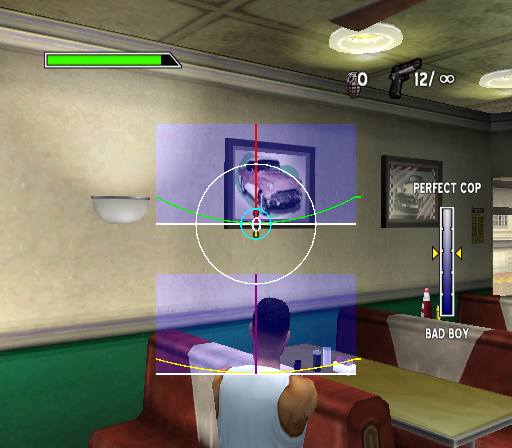
Enables the above graph. The graph changes depending on the direction being pressed and level of pressure upon the right stick on your DualShock 2. Pressing Left or Right will make the red line in the the top graph move towards that direction. Pressing Up or Down will make the red line in the bottom graph move right or left, respectively.

The circle in the center of the graph is the location where your shot will go after firing. This doesn't always match up to your actual target icon; when you move the camera around, the circle trails a bit behind the icon. For example, in the above screenshot, you're pointing at Marcus, but the shot you fire will hit the diner seat instead.
Main Game Debug
Debug Info
Draw Coll. Ray tests
Draw Coll. Sector box
Draw Coll. Landscape
Draw Coll. Character
Draw Coll. Destruct
Draw Coll. Meshes
Draw individual meshes
Draw Trigger Info
ZBias Player
ZBias Bullet holes
ZBias Decals
ZBias Shadows
Display Char Idents
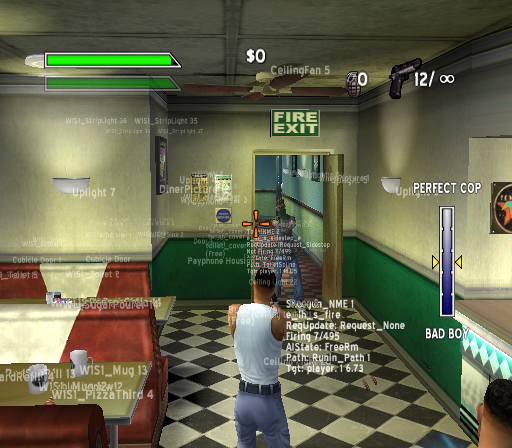
Displays the name of every object, enemy, cover point, and your character in the current level. Enemies and your partner will also display additional information, such as current animation and AI state. This has an additional benefit - you can see where objects and enemies are before entering a room or opening a door.
Draw Reference Points
Draw Conditions
Draw Splines
Draw Player Position
Draw Aim Vector
Trash Talk Debug
Trash Talk Timer
Trash Talk Probability
Allow NPC Speech
End Level
Ends the level immediately.
AI Paths
AI Debug
Action Mode Debug
Invincible Mode!
You never lose life or armor when hit.
Switch Stick Function
Flips the functions of the Dual Shock sticks. The Left stick will controls the camera and the Right stick will control your movement.
Hide Overlays!
Hides the heads up display.
Workout sector memory map
Helicopter speed
Controls the speed of the helicopter during the boss fight.
Music On
If checked, music plays. If unchecked, sets music volume level to 0 (music doesn't play.)
Display Track Name
If checked, the game will show the music stream ID and file name in the console output. Example:
streamId==9 MusicMan:StartStream 9: Starting m_cstm 0, (mu_act01_explore01.wav)
Debug
Packages
Flush Cache / Flush Cache (Hard!)
Seems to make the game reload every model and texture.
General
A list with several options that can be enabled. Effect unknown. Warning: Selecting several at the same time will crash the emulator!