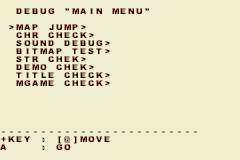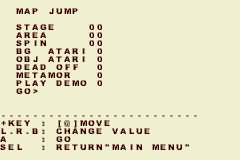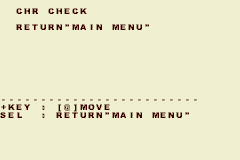Densetsu no Stafy/Debug Menu
This is a sub-page of Densetsu no Stafy.
Contents
Debug Menu
| To do: Fix the Pause Menu code |
At offset 0x74990, English text for options in a debug menu can be found in the ROM. A similar debug menu would later appear in Game & Watch Gallery 4, which is another game developed by TOSE. Both the debug menus from Densetsu no Stafy and Game & Watch Gallery 4 use the same background and font. Code 03008D6C:00 + 03008DB5:01 will set the screen to the debug menu upon pausing, although the graphics will be glitchy.
To access the debug menu without the glitchy graphics, an invalid cursor position can be used on the Stage Select menu's list (accessible via the Select button). Here, cursor position in memory is located at address $030053AB, and one working value is EE. In order to access the Stage Select the game must be beaten once, or the player can exploit the demo glitch and hold Start + Select on the Pause Menu after they have gained control of the attract mode to get to the Stage Select.
Main Menu
The Debug "Main Menu" lists eight main options, including Map Jump, CHR Check, Sound Debug, STR Chek, Demo Chek, Title Check and MGAME Check. They can be scrolled through using the Up and Down buttons on the D-Pad. All of them except for Title Check bring the player to additional sub-menus when they are selected via the A button.
Map Jump
The Map Jump screen presumably allowed the player to play the game from any area or stage, and adjust additional parameters at one point. Although the menu states that the values are adjustable via the L, R or B buttons the ability to do so appears to have been removed. The "00" or "0" values only appear in the ROM as text, and are not real integers. The "Go" option functions correctly, however by choosing "Go", the player is only able to play the first stage (Lobber's Cave) from the first room.
The options from the "Map Jump" menu appear as follows:
- Stage: Presumably would have changed the stage.
- Area: Presumably would have changed the starting room of the stage.
- Spin: Probably would have adjusted the level of Starfy's Star Spin. In the final game, Starfy's Star Spins range from level 1 to level 3.
- BG Atari: Presumably changed the background in some way. Atari is a Japanese word which can be interpreted in various ways. An appropriate translation might be 'border' or 'boundary'.
- OBJ Atari: Presumably changed something to do with the objects in the stage.
- Dead Off: Probably allowed to change whether Starfy is defeated or not.
- Metamor: Probably allowed the developers to select Starfy's transformation.
- Play Demo: Probably allowed the developers to play a given opening sequence from the attract mode.
CHR Check
The purpose of this menu is unknown, because choosing it with the "A" button gives only the text Return "Main Menu". The options may have been removed from an earlier version of the game. The name of this menu may imply that it was used to test the characters in some way.
Sound Debug
| To do: Check whether any of the sound effects are unused. |
A working sound test. Unlike the accessible music room (available after returning Uotsaruto's Tone of Ocean after completion of the main game), this menu allows the player to listen to all sound effects in the game as well as music. The menu lists two options, including "Song" and "Music". By adjusting the "Song" parameters via the L and R buttons, it's possible for the player to scroll through 117 (0x75) options, beginning with music tracks and ending with sound effects or jingles. The values can be listened to using the A button, or muted by pressing the A button again. Although text at the bottom of the menu suggests that the B button may also be used to scroll through the values, pressing it appears to have no effect.
Pressing the Music option has no effect on the game. It appears to be a dummied out option, because it is impossible to adjust the value via the L and R buttons, and the "00" is actually stored in the ROM as text, not an integer.
Bitmap Test
| To do: Find out what exactly the tiles are. |
Appears to bring up a glitchy menu. A number of tiles can be seen under an emulator (Character Base: 0x6000000), which change when the player presses the A button. The tiles can be restored if the player presses the A button again.
STR Chek
| To do: Research exactly what this does, if anything notable. |
The purpose of this menu is unknown. Selecting it brings up a menu in which two parameters are adjustable via the D-Pad and the L and R buttons. The first parameter (from the left) is labelled under "STR_NO" and can be adjusted from 00 to 05. The second parameter can be adjusted from 00 to FF. Pressing the "A" button appears to hang the game no matter which values are chosen.
Demo Chek
This is the largest of the debug menus, other than the Main Menu itself. It allows the player to enter a variety of interfaces used in the game and adjust their parameters. The menu contains 17 options, as listed below:
- Pause Chek: Opens the pause menu. The values can be adjusted from 0x00 up to 0x24 using the L and R buttons, but changing the values appears to have no effect on the pause screen. Exiting the menu brings the player back to the Demo Chek menu.
- Game Over: Activates the Game Over screen. Choosing to continue brings up the last stage loaded into memory or the stage select screen. Quitting brings the player back to the title screen as usual.
- Photo: Shows the Photograph. Exiting it brings the player back to the Stage Select screen (or the relevant stage if the player has yet to complete the game). There are two fields which the player can adjust, both being integers ranging from 0000 to 270F (dec:9999). In the final game, collecting a given number of Pearls expands upon the Photograph. This likely suggests that changing the values are supposed to adjust the number of pearls (which normally range from 0 to 9999), but for unknown reasons changing the parameters has no effect on the Photograph or the number of Pearls displayed.
- OP: Plays the opening sequence.
- Talk Demo: Allows the player to initiate a conversation with a given character. The option lists two parameters which are adjustable via the L and R buttons, the first (from the left) ranging from 00 to 12, and the second ranging from 00 to 0E. By default, Starfy will appear in Lobber's Cave after the conversation has finished. The player may initiate a conversation screen from the wrong area, but this results in Starfy appearing in the equivalent room from Lobber's Cave. Sometimes it can result in Starfy being placed in an invalid area of the room, such as inside of a wall. There appears to be no way of changing the location that Starfy appears after ending the conversation within the Demo Chek menu.
- File Select: Activates the File Select screen, which functions as normal.
- Peal Add: Brings the player to the 'end of stage' screen, in which the player's number of pearls are added to expand upon the photograph. There are two four-byte integers adjustable via the L and R buttons, ranging from 0000 to 270F (dec: 9999) (from the left) and 0000 to 03E7 (dec: 999) respectively. Presumably, the first integer is supposed to change the number of Pearls added to the Photograph and the second integer is supposed to change the number of Pearls which Starfy is currently holding. However, changing these values appears to have no effect on the menu, and the game resorts to bringing up the last values loaded into memory.
- ED: Allows the player to watch the ending. The values are adjustable from 00 to 02, and would presumably allow the player to additionally watch the "better" (second completion) or "best" (all treasures retrieved) ending. However, changing these values appears to have no effect, and the player will always watch the relevant ending according to their save file (otherwise the worst ending).
- Stage Select: Activates the Stage Select menu.
- Zukan: Activates the Picture Book interface.
- Takara: Activates the Treasure screen. There is an integer next to this option which can be adjusted from 00 to 2C (dec:44). There are 45 treasures in the game, but adjusting this value appears to have no effect on the menu.
- Neiro: Activates the Music Room interface.
- Omake: Activates the Extra menu.
- Stage Select: Freezes the game. It is presumably supposed to allow the player to play from one of the nine stages in the game, as there is a parameter next to this value that can be adjusted from 00 to 08.
- Mini Game: Activates the Mini Game selection menu.
- Staff: Allows the player to watch the credits. There is a parameter next to this value that can be adjusted from 00 to 01, it would presumably allow the player to choose to between the initial and best credits, yet changing the value appears to have no effect.
- Complete: Activates the screen that the player sees when all Treasures have been retrieved. There is a parameter next to this value that can be adjusted from 00 to 01, but changing the value appears to have no effect.
Title Check
This menu does not bring the player to an additional set of menus, and only returns the player to the title screen.
MGAME Check
| To do: Check the function of Game Stage. |
This menu allows the player to adjust the settings of a minigame through three options. The parameters can be changed via the L and R buttons, and the player can play the minigame by pressing 'A' on the 'GO' option.
- Game Kind: Adjusts the actual minigame. Values range from 00 to 06.
- Game Level: Adjusts the difficulty of the minigame. Values range from 00 (easy) to 02 (hard).
- Game Stage: Unknown. Values range from 00 to 04.
"Stafy OK"
Two strings of text, encoded as "STAFY OK" exist at offsets 75168 and 75174 respectively. The text strings are stored directly after the "GO" strings belonging to Demo Chek. This text is not visible in the actual debug menu.